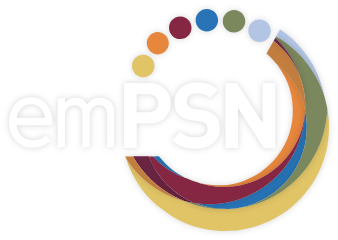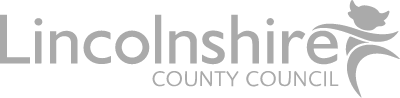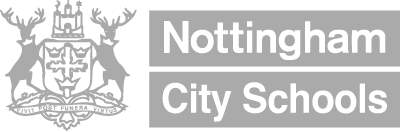To allow the NetSweeper solution to filter HTTPS website resources a client certificate should be installed on your user devices. Attached below is a guide on using and installing the certificate
Installation Instructions
The instructions are now provided based on the client operating system please follow the links below for detailed instructions on the NetSweeper Website:
Chrome Books
If you are using the Google Admin Console then this link – https://support.google.com/chrome/a/answer/3505249?hl=en&ref_topic=3504941 – steps through the process
If you are not using the Google Admin Console you will need to manually import manually as an “Authorities” certificate onto each Chromebook.
- In the Chrome Browser go to Settings. Use the “Search” bar to search for certificate.
- Select Manage certificates
- Click the Authorities tab, then click Import
- Locate the certificate you downloaded and click Open.
- You should now be able to see the certificate in the list of Authorities.
Further Info
The certificate can be downloaded directly from here
If you have any devices or scenarios not covered by the topics above please let us know – support@empsn.org.uk