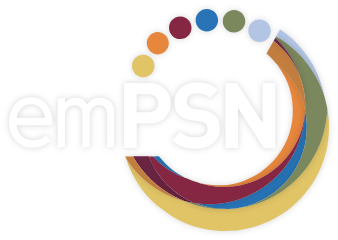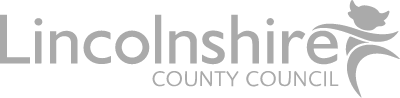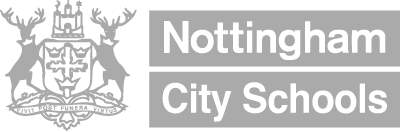Scenario – You would like to provide a specific filtering policy to a device on your network, the device has a static IP address or DHCP reservation.
Steps to enable this
- Login to Webadmin – https://ukcloud.netsweeper.com/webadmin
- Click Policy Management
- Click Client Manager
- Click Create
- Select the Group you would like to use from the drop-down
- Under Client Type
- select Workstation Address
- Under Client Settings
- enter a meaning full client name – eg Deputies_iPAD – Please use _ instead of spaces or it will error when you submit.
- enter the Static or reserved IP address for the device – eg 10.15.254.10
- enter the name of the workstation – eg iPAD34
- enter comments to add any further information – eg Deputies iPAD into the StaffPlus group to allow access to Twitter
- Click Submit
Once you hit Submit the details will be passed into the solution, telling the filter what settings to apply. The settings only take a few moments to apply.
Testing
To confirm the client is now receiving the new filtering, use the live logging facility – Logs, Request Log Files – Add a filter for the IP in the search box, then hit the search/spy glass. If the client is live on the network you will see the browsing logs, and the Policy group column should reflect the new settings.
Advanced options
Expire field – If you wanted to create a temporary feature uplift say for a day or a week you can create the settings and set it to expire. Simply set an expiry date if you would like this client setting to expire, this will then remove the setting at the date you provide.
IP Address range – The above instructions work for IP ranges, instead of selecting Workstation Address, select Network Subnet, then enter the IP and Subnet in CIDR notation.