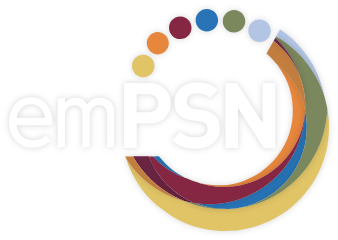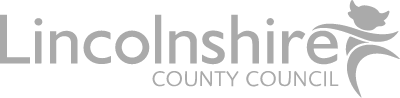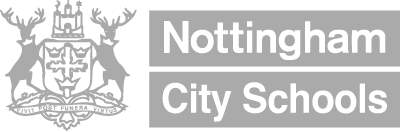Scenario – You would like to observe the traffic flowing through the web filter for your site or a portion of your site such as an IP address.
The NetSweeper platform allows you to see what traffic is flowing through the web filter in real time, this can be particularly useful if you would like to troubleshoot a web resource which is not behaving as expected. Or if you want to confirm some details such as a client using the correct policy.
To view this information use the simple steps below.
- Login to Webadmin – https://ukcloud.netsweeper.com/webadmin
- Click Logs
- Click Request Log Files
The screen on the right will then show the traffic flowing from your network.
The columns of the view give you different details. The columns can be adjusted using the Cog icon on the far right.
Client IP – Source IP address of the traffic
URL – The web URL or scheme being requested such as https://www.empsn.org.uk or decrypt://www.empsn.org.uk (where you are controlling SSL inspection)
Policy Group – will indicate the policy which is being applied to the Client IP
Denied Flag – This column will indicate if a resource is permitted (0 zero) or Denied (1 one)
Category Names – Category Names for the Web site or resource requested
Client Name – Details of the client as stated in the Client Manager area of the webadmin. This will typically be the filtering Group, manually created client name, or where you are using WAgent the user of the device.