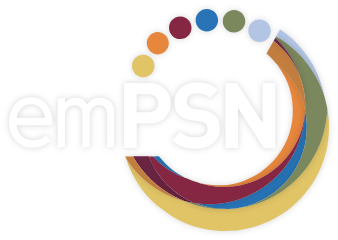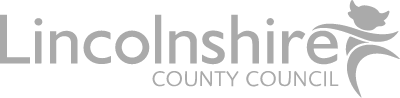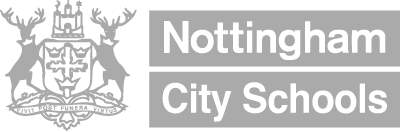Now that you have Super-Fast Fibre Broadband services, we wanted to help you make the most of this service in preparation of your future needs.
You will notice differences in the speed/performance of the Internet from different areas of your network. For example, from the school wireless you will not be able to run as fast as you can when physically wired to the school switch, for some applications. This is completely normal.
However, you should expect to see an overall improvement to Internet browsing now you are on Fibre services (over FTTC or ADSL) Where you do not see a performance improvement here are a few pointers on how to optimise your use of the internet for your school.
Firstly, it is important to work through the checks step by step to determine which point in the chain causes slow down or performance degradation.
How do I test my Internet Router?
The first checks should be carried out wired directly into your Internet router. At this point you should see close to the 160Mbps download and 30Mbps upload bandwidth for your service.
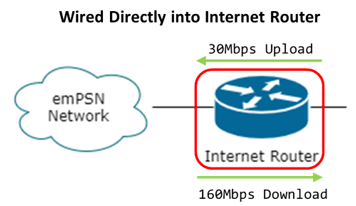
How should I test my School Wired Network?
Next step is to repeat the tests connecting into the School Switch, the switch should be a Gigabit (or more) capable device. Check that the uplink cables are in good working order, soundly connected and clipped in. Ideally this should be done without other live connections on the switch. Repeating your tests here should see identical results if your network is configured optimally. Reduction in speed measured here could be as a result of wiring issues, aged switch equipment or outdated switch software.
Reconnecting the other devices to the network switch and repeating the tests will help identify if any of the network devices are consuming bandwidth or slowing down your network.
Where your network includes other network switches the same approach should be taken with those devices to determine health and performance through that device. Does it work well with no other connected devices, does it work well with all other devices connected. Is there a particular device which slows it down? Is the active network hardware aged? Is its software up to date?
Where you do not have Gigabit-capable switches within your network you will be unable to get more than 100Mbps shared between your users. This is not an uncommon scenario and should be checked.
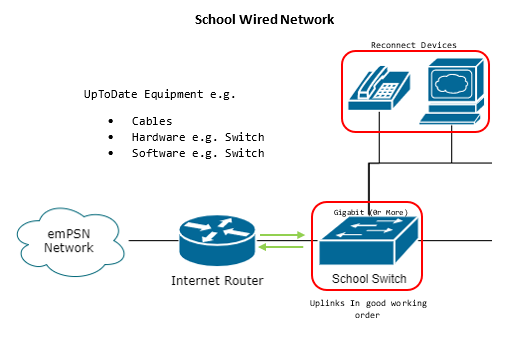
How should I test my School Wireless Network?
Testing from your wireless might not be quite so simple as you might not be able to see who else is connected to it. Try to test your wireless when you are in direct sight of the Access Point, where there is no intermediate obstruction, and you are within a few metres of it. Testing from your wireless is most likely to offer variation than your wired connections and will be limited by the speed of your wireless network
Reduction in speed measured here could be as a result of other network users – some wireless systems only operate to the speed of the worst connected device, noisy neighbours – close by Access Points using the same band/channels, wiring between the AP and the network switch, aged AP equipment, outdated AP software, sub optimally placed AP equipment (in open spaces, away from metal objects, microwaves and other RF interference.)
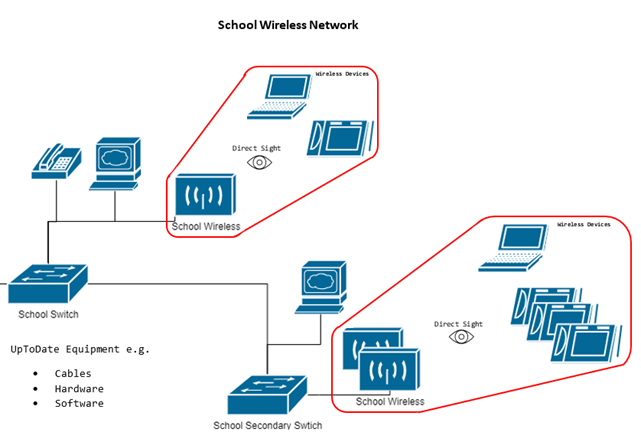
What are the recommended tests to use?
Tests within the emPSN Network – http://92.43.65.20
Tests to services outside the emPSN network – https://speedof.me/ – https://www.broadbandspeedchecker.co.uk/
What Should I do If there is an Issue?
If you see large variations in your speed results please report this to the emPSN service desk – https://www.empsn.org.uk/knowledge-base/kcom-service-desk/
Further Help
If you require any further help or assistance getting the most from your emPSN services please drop us a line at support@empsn.org.uk