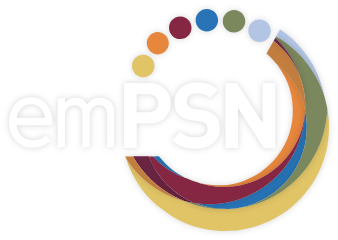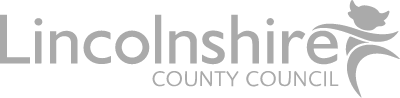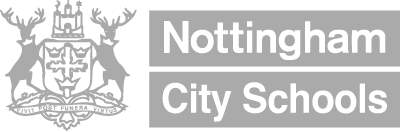If you are experiencing issues accessing the Microsoft Store on Windows 8 or Window 10, you may need to enable the WinHTTP proxy settings via GPO or manually using Netsh, here how.
Using Netsh command to import proxy settings from IE to WinHTTP
The first method is using the command prompt using Netsh command. Before you do this setup your Internet Explorer with your Proxy settings. Then follow these steps:
- Press Win + X and click on Command Prompt (Admin)
- Type in Netsh winhttp import proxy source=ie
- Close the Command prompt and restart your PC
Now the Metro should recognize your Proxy settings. In case if you want to reset the Proxy in command prompt type in Netsh winhttp reset proxy command
Using Group Policy Editor
The scecond method is to use Group Policy Editor to configure the Proxy settings.
- Press Win + R and type in MSC
- Go to Computer Configuration –> Administrative Template –> Network –> Network Isolation
- Select Internet Proxy Servers for apps
- Click on Enabled and type in your Proxy address under “Domain Proxies” – use http://<<IPADDRESS>>:<<PORT>> notation
- Click on Apply and click OK and reboot your PC
If you’re a school or MAT looking for more support, please call 01604 879869 for one of our friendly team to help you.